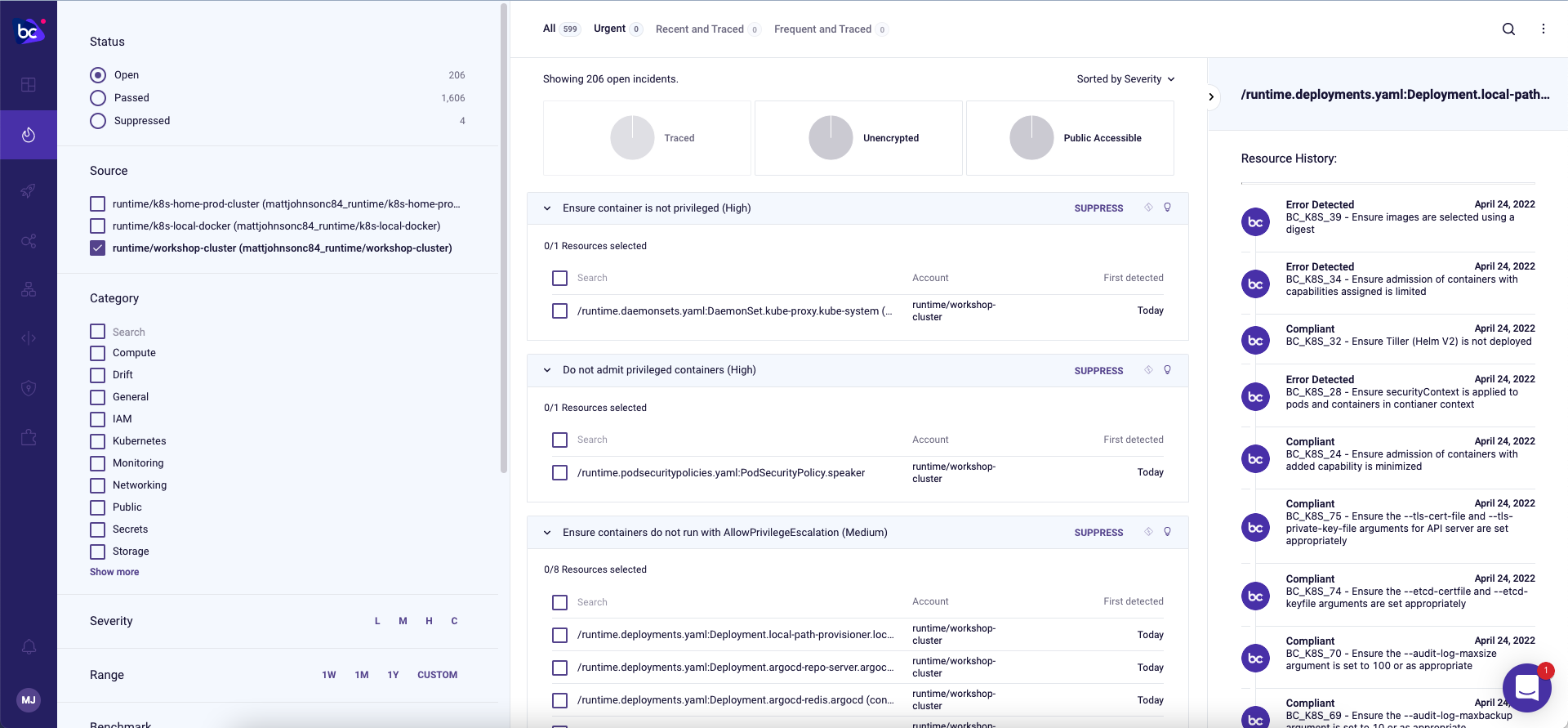Kubernetes runtime
Kubernetes runtime
Now let’s add insights into our Kubernetes workloads that are already running.
In the integrations page, click ADD INTEGRATION
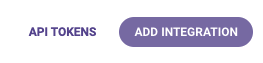
Then, from the Cloud Providers section, choose Kubernetes:
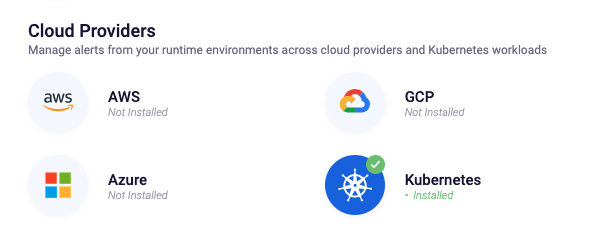
Create a new API key for the integration and click CREATE:
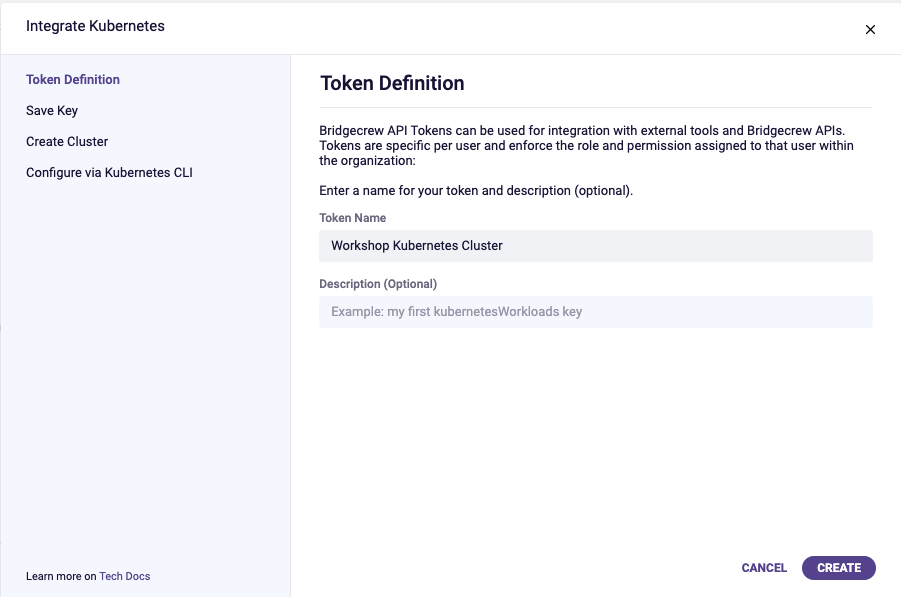
Give the cluster a name. This name is used to identify the Kubernetes cluster within Bridgecrew. For example, use workshop-cluster.
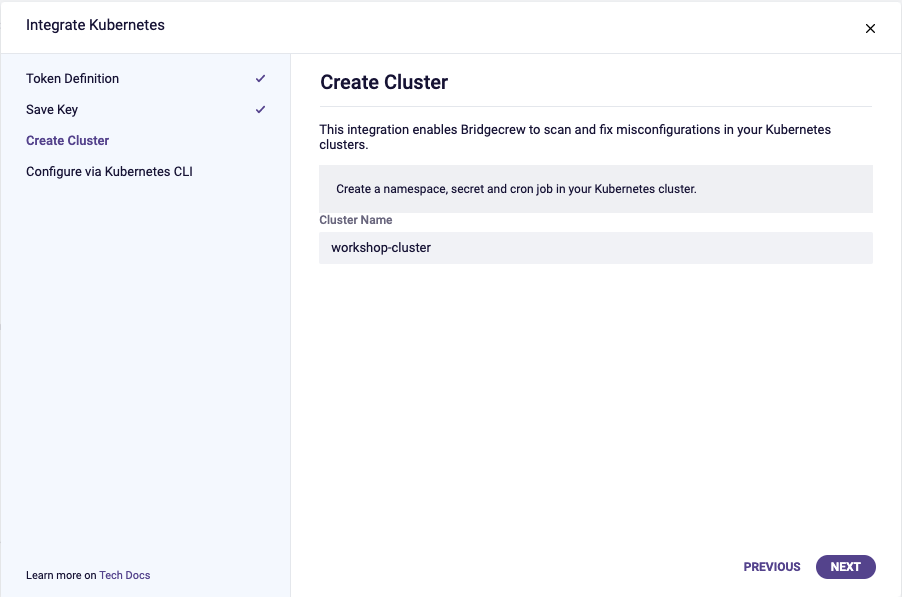
Next, select your Kubernetes version (>0.19 or <0.19) and copy the provided kubectl commands:
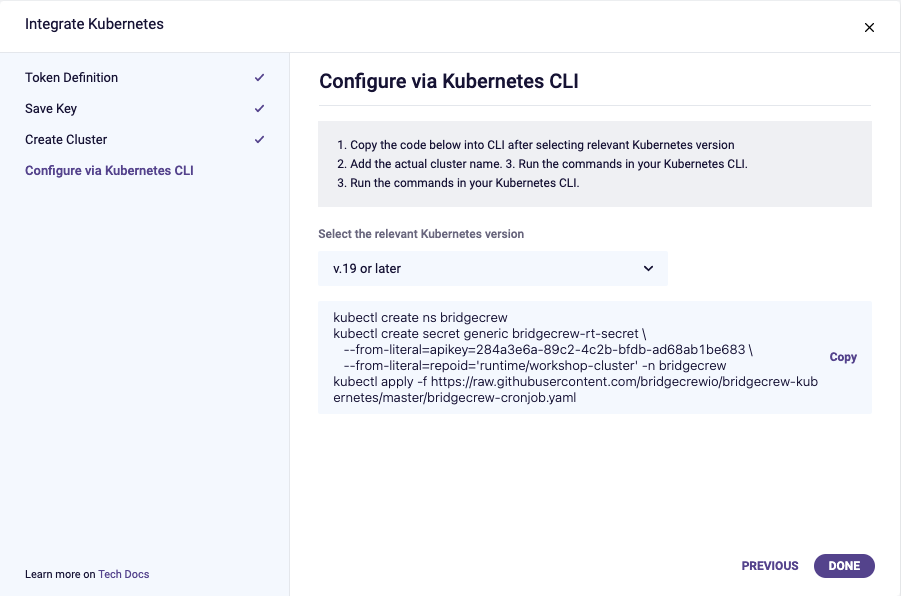
Now, we simply run the kubectl commands provided to enable the runtime integration in our Kubenetes cluster:

By running kubectl get cronjob --namespace bridgecrew, we can see the Bridgecrew runtime agent scheduled to run and keep Bridgecrew updated with the runtime posture of the cluster.

Instead of waiting for the first scheduled run, we can manually run the job the first time so we can see data in the Bridgecrew dashboard:
kubectl create job --from=cronjob/bridgecrew manual-bc-runtime-scan --namespace=bridgecrew

We will now start to see data under the incidents tab in the Bridgecrew dashboard. You can check on the status of the job’s instance with the kubectl get job -n bridgecrew command.

The Incidents tab covers runtime-related events. In this tab we can filter on our new cluster name, to see issues with the current running pods and services.
Some of these are core Kubernetes services which require more access than regular hosted applications, so we’ll be looking at how to create suppression rules for certain items. We’ll also fix our buggy dev environment code in future modules.