Cleanup
Environment cleanup
Below are steps to remove the created environment, depending on which environment you used. You can choose to remove / delete everything, or you can keep your GitHub and Bridgecrew accounts if you previously did not have a user account.
If you are not sure whether the accounts were created specifically for the workshop, we recommend keeping them as a precaution. You can also reach out to the workshop host for assistance.
Bridgecrew
You can keep your Bridgecrew.cloud account for free, however if you do require account removal, it can be achieved via the “user options” > “Usage”. in the bottom left corner of the dashboard. https://docs.bridgecrew.io/docs/how-do-i-delete-my-account
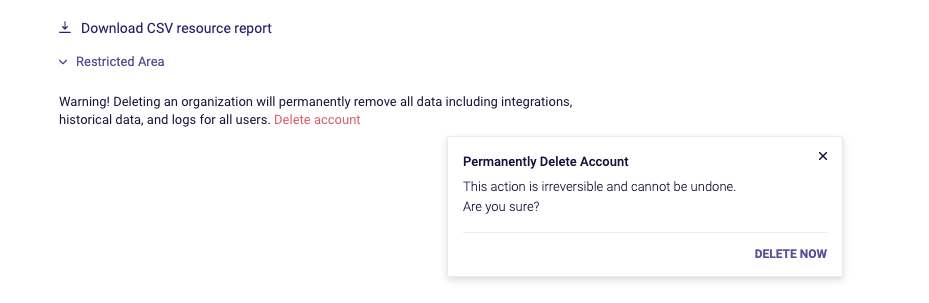
AWS environment
To remove the resources created in your AWS account by the workshop, complete these two steps.
1.
In CloudFormation, select the bridgecrew-workshop CloudFormation template. The template’s status will read CREATE_COMPLETE. Select Delete.
You will then be asked to confirm by typing Delete into a prompt. This action will remove the VM and all associated access roles, the nested Kubernetes cluster, ArgoCD, and related codebases.
2.
In Cloud9, choose the bridgecrew-workshop item under Shared Environments and select delete. This action will remove the connection to the Cloud9 IDE.
Go it alone (local setup)
The following commands will remove everything we installed locally following the Local Setup instructions. Please ensure you do not need any of these tools or repositories before uninstallation.
# Remove KIND Cluster
kind delete cluster –-name bridgecrew-workshop
# Remove Checkov
pipenv uninstall checkov || pip uninstall checkov
# Remove yor container
docker rmi bridgecrew/yor
# Remove cloned kustomizegoat repository
rm -rfv kustomizegoat/
# Remove KIND CLI
rm -v /usr/bin/kind
# Remove kubectl CLI
rm -v /usr/bin/kubectl